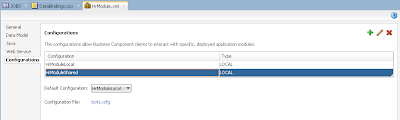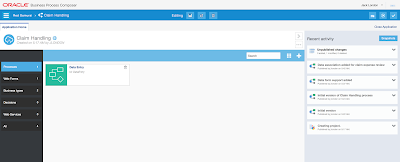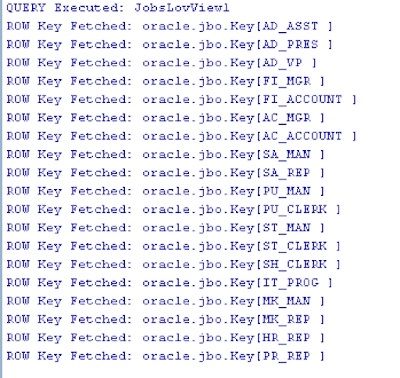Thanks to SOA Community and Jurgen Kress, I had a chance to play with Oracle MCS (Mobile Cloud Service). This new Oracle product is promoted with full force by Oracle PM team, there is dedicated Youtube channel with videos to watch and learn - Oracle Mobile Platform. Mobile Cloud Service offers mobile enterprise repository to organize and support your mobile development. Mobile backend services, security, connectors, storage and etc. can be defined and managed in MCS. Web Services published in MCS can be monitored to track performance and errors. All this should simplify mobile solutions implementation.
This was my first encounter with MCS and I would like to describe the test I did. MCS UI is implemented with Oracle internal JS framework following Alta UI standard. There are options to monitor and administer MCS instance. I'm more interested in development options:
I will not go through all available options, but only focus on Mobile Backend. Basically we can define a group, where we could include various reusable business logic artefacts (API's). Mainly this will be different Web Service calls. The same Web Service calls can be reused by mobile application developer.
In Mobile Backend section we can edit existing groups or create a new one:
You should think about Mobile Backend as about a group of reusable code artefacts (API's). There is an option to create new API or reuse existing one. I decided to reuse existing API for Incidents registration:
This API implements REST Web Service call to register new incident, also it allows to query information about previously reported incidents. This can be tested directly in MCS environment, we could define sample payload data and simulate Web Service call to register new incident:
Web Service call is successful, we can observe this from the log - new incident is registered and ID is assigned. Same Web Service will be reused from mobile application. With MCS we could monitor Web Service usage, number of invocations, errors, etc. - this makes it easier to manage entire infrastructure for mobile solutions:
To make sure new incident was successfully registered, I could run another REST call for the same Web Service - to get incident information about ID:
Result shows incident data, this means incident was located successfully:
Incidents registration service is registered in API's group, we could edit and test this Web Service online in MCS:
Red Samurai mobile backend service is live - invocation statistics and processing time metrics are aggregated by MCS:
This was my first encounter with MCS and I would like to describe the test I did. MCS UI is implemented with Oracle internal JS framework following Alta UI standard. There are options to monitor and administer MCS instance. I'm more interested in development options:
I will not go through all available options, but only focus on Mobile Backend. Basically we can define a group, where we could include various reusable business logic artefacts (API's). Mainly this will be different Web Service calls. The same Web Service calls can be reused by mobile application developer.
In Mobile Backend section we can edit existing groups or create a new one:
You should think about Mobile Backend as about a group of reusable code artefacts (API's). There is an option to create new API or reuse existing one. I decided to reuse existing API for Incidents registration:
This API implements REST Web Service call to register new incident, also it allows to query information about previously reported incidents. This can be tested directly in MCS environment, we could define sample payload data and simulate Web Service call to register new incident:
Web Service call is successful, we can observe this from the log - new incident is registered and ID is assigned. Same Web Service will be reused from mobile application. With MCS we could monitor Web Service usage, number of invocations, errors, etc. - this makes it easier to manage entire infrastructure for mobile solutions:
To make sure new incident was successfully registered, I could run another REST call for the same Web Service - to get incident information about ID:
Result shows incident data, this means incident was located successfully:
Incidents registration service is registered in API's group, we could edit and test this Web Service online in MCS:
Red Samurai mobile backend service is live - invocation statistics and processing time metrics are aggregated by MCS: